Internet Explorer 11 is a Windows web browser from Microsoft, but those running OS X on a Mac can also use Internet Explorer 11 through a great free service called ModernIE from Microsoft. Being able to run Internet Explorer 11 directly on the Mac without having to access a Windows machine or boot a VM is incredibly useful for web developers and web designers in particular, but some Mac users may find it necessary to use IE 11 in order to access a particular web service or website as well.
Whatever the reason, if you want touse Internet Explorer on a Mac, we’ll show you how to do it in the easiest possible way. Yes, it’s a complete version of IE11, it’s always the latest version, and it works great.
This tip uses a free internet service from Microsoft called Modern IE, which relies on Remote Desktop to access Internet Explorer 11 from Windows but atop OS X. It’s fast, but obviously requires internet service given the reliance on remoting. If you need an offline solution, you should run IE in a virtual machine instead, which is another free approach, albeit a bit more technical.
Requirements for Running Internet Explorer 11 in Mac OS X
Internet access, higher speed is better for performance
Microsoft account, like @hotmail or @outlook email address, these are free and you can sign up for one here if you haven’t done so yet
Download Remote Desktop for Mac from Microsoft from the App Store
Once you’ve met those basic requirements, the rest is really easy to setup.
How to Use Internet Explorer 11 in Mac OS X with IE Tech Preview
This will work to run IE 11 on any version of OS X that Remote Desktop is compatible with, we’re demonstrating here with OS X El Capitan but it will work with Mavericks, Yosemite, Snow Leopard, etc too.
Go to Modern.IE and subscribe to the service with your Microsoft account (this is free), and pick a region nearest you for the best performance – after you subscribe your Microsoft account will get an email saying “You can start using Remote IE right now!”
Now launch the Microsoft Remote Desktop app you downloaded a moment ago

Click on “Azure RemoteApp” in the Remote Desktop titlebar
Now log in to authenticate with your Microsoft account, accepting the invitation to use Internet Explorer
Under ‘Internet Explorer’, double-click on “IE Tech Preview” (or select it and click the Start button)
Wait a moment or two while Internet Explorer 11 loads, in a moment a new IE 11 browser window, complete with the familiar Windows UI, will appear on the Mac desktop

That’s it, you’re ready to use Internet Explorer 11 just as you would if you were running Windows natively. Yes really, this is a complete Internet Explorer web browser on your Mac. You can browse the web as usual, everything is loaded in a true Internet Explorer browser.

Always the Latest Version of Internet Explorer in OS X
The Internet Explorer 11 web browser version will update itself with updates, you do not need to do anything to update IE versions or change software. Each time you connect to the IE Tech Preview, the new version will load automatically.

Complete Access to Internet Explorer Developer Tools on the Mac
For developers and designers, running Internet Explorer 11 this way also offers complete access to the IE Developer Tools which should make it much easier to troubleshoot IE specific issues with syntax, HTML, css, Javascript, or whatever else you’re working on.
You can even launch the Web Inspector Tools in IE into a separate window, which is great for larger displays or multi-screen setups.
On subsequent launches and anytime you want to run Internet Explorer again, you just need to open the Remote Desktop app, go to the Azure section and launch the Internet Explorer Remote IE config again.
You may need to periodically renew a certificate by authenticating with the Microsoft login, but that’s about it.
For those whom were wondering how this works, it’s very similar to using VNC o r Screen Sharing from Mac to Mac in OS X, you’re accessing a remote session (hosted by Microsoft in this case) except rather than accessing an entire computer, it’s just giving you the Internet Explorer web browser.
It’s fast, fluid, and pretty impressive, assuming you have reasonable broadband internet at least. So while it works great if the Mac has a reliable internet connection, it won’t work for offline situations because it’s not truly installing Internet Explorer on the Mac, and it’s not downloading Internet Explorer to the Mac either. If you need a solution that works both online and offline, then running IE in VirtualBox using a free VM is still a great solution, as it downloads IE specifically into a VM on the Mac, but for most casual users or testing purposes, it’s probably unnecessary to have a complete virtual machine when you can use this remote approach instead.
Source: osxdaily
Recommend: do you still feel sad about losing data due to deletion, device damage, restore factory settings, iOS upgrade & Others. Do not worry, You can try this simple and perfect data recovery tool to recover photos, messages on your iPhone, iPad or iPod Touch, as well as contacts, reminders, calendars, bookmarks, videos, notes, call history, voice memos and other files. Simply download and have a try.
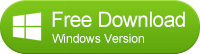
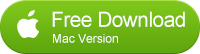
No comments:
Post a Comment