Enabling Dark Mode on the Mac is a subtle user interface change to make which allows both the menu bar and the OS X Dock to appear as black backgrounds with white text or icons overlaid on top. The result is a higher contrast menu bar and Dock, which is also a little less intrusive visually than the default light grey menu bar and Dock, and the dark menu and dark Dock will appeal to some users for a variety of reasons.
Enabling (or disabling) Dark Mode is really easy in OS X, and this will impact how the Dock appears, all menu bars, menu bar items, and menu bar dropdowns, as well as the appearance of Spotlight on the Mac.
Enabling Dark Menu Bar & Dark Dock Mode in Mac OS X
1. Open System Preferences from the Apple menu and go to “General”2. Near the top of the preference pane check the box for “Use dark menu bar and Dock” to enable Dark Mode
You’ll instantly see the change in the menu bar at the top of the screen.
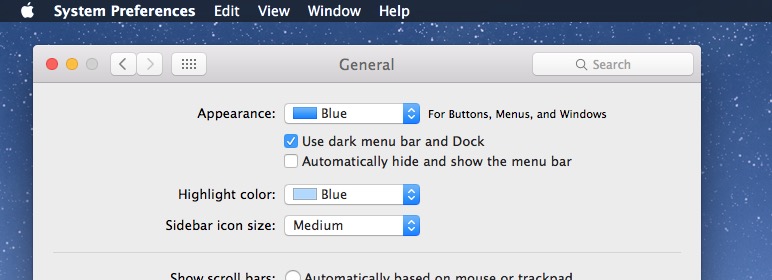
Pulling down a menu bar item reveals additional dark mode theming:
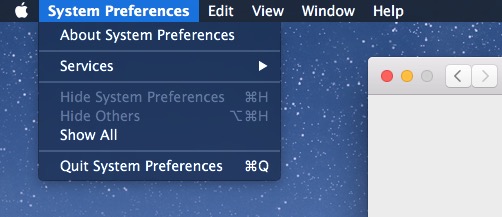
And the Dock at the bottom of the screen will appear against a transparent dark background rather than a transparent light gray background:
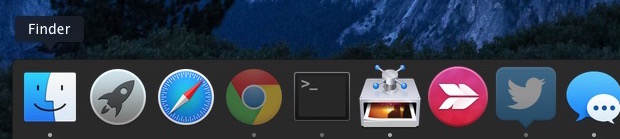
Some users may find the light text to be challenging with transparency, so disabling that or enabling Increased Interface Contrast can remedy that.
Disabling Dark Mode in Mac OS X (the Default)
1. Return to System Preferences from the Apple menu and go to “General”2. Uncheck the box for “Use dark menu bar and Dock” to disable Dark Mode and use the default light menu bar and Dock
This returns to the default settings of light mode in OS X, visible in the menu bar:
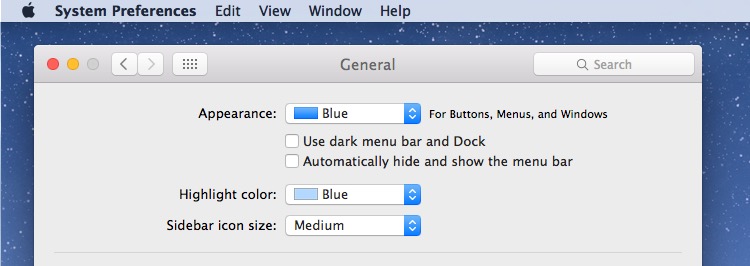
Light mode default settings are also visible in pull down menus:
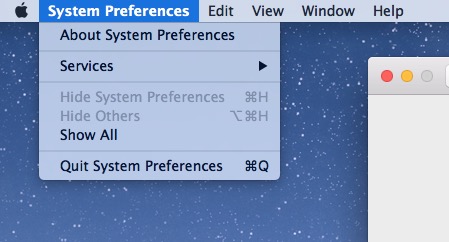
And the default light mode also offers a much brighter Dock on the Mac.
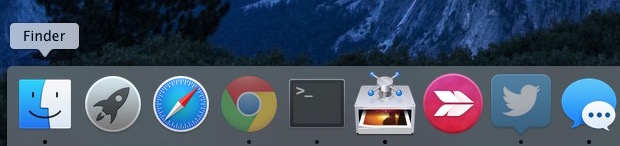
The video below demonstrates the appearance with dark menu and dark Dock being toggled on and off:
Though most users will likely want to keep the setting enabled or disabled, if you switch things up often you can use a keyboard shortcut to toggle Dark Mode off and on at any point from anywhere in OS X too.
The Dark Mode feature is only available in OS X 10.10 and later, including OS X El Capitan. Perhaps it will expand in future versions to encompass more user interface elements including windows, titlebars, much like exists in the Photos app editing UI, but for the time being, it’s limited to the menu, dock, and Spotlight.
Source: OSXDaily
Recommended:
3 Ways to backup iPhone/iPad/iPod Touch on Mac
No comments:
Post a Comment