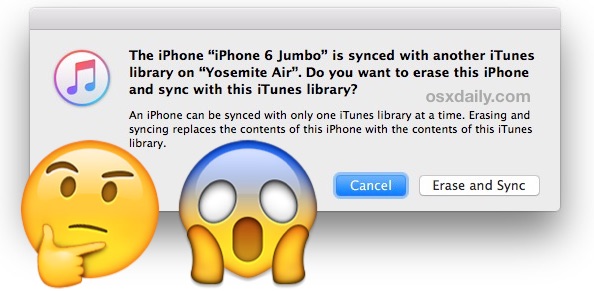
One of the most frightening iTunes messages an iPhone, iPad, or iPod user may see when they connect a device to a computer is the “The iPhone (Name) is synced with another iTunes Library on (Computer). Do you want to erase this iPhone and sync with this iTunes Library?” message, which gives you two options, to Cancel, or to “Erase and Sync” – this sounds like you’re about to erase everything on the iPhone or iPod touch completely, right? Well, it doesn’t quite work like that.
Let’s examine this iTunes alert message and understand what it means and what the resulting “Erase and Sync” action actually does.
In case there’s any uncertainty, the complete iTunes message you’ll see is this:
“The iPhone (Name) is synced with another iTunes Library on (Computer). Do you want to erase this iPhone and sync with this iTunes Library?
An iPhone can be synced with only one iTunes library at a time. Erasing and syncing replaces the contents of this iPhone with the contents of this iTunes library.”
Obviously we’re focusing on iPhone, but you can replace iPhone with iPod touch or iPad, assuming those are the devices in use.
What it sounds like: Erase everything on the entire device
The message is intimidating and it sounds as if you press “Erase and Sync” that your entire iPhone, iPad, or iPod touch is going to be erased, right? Yes that is how it reads and how it sounds, which makes this a terrifying message to see in iTunes… but the good news is that basically this is the most poorly worded iTunes message you’ll ever see because clicking “Erase and Sync” does not actually erase the iPhone at all, it just removes the iTunes content from that iPhone. The extended dialog text sort of hints at that, but it’s really not clear enough, and the button is “Erase”, which likely inspires a million backups.
Does that make sense? If you click on “Erase and Sync”, only the iTunes content on the device will be removed and erased, not anything else on the device.
What it actually does: Erase the iTunes media only, nothing else is erased
For example, if you have a large music library on the iPhone and click on the Erase and Sync button, that music library will instantly vanish, but all of your contacts, photos, apps, customizations, and other media remains untouched on the iPhone. Only the music and iTunes content will disappear. That means the entire large music library will vanish, but nothing else will.
For example, here’s what happens if you connect an iPhone into a new computer that has been synced with a different computer:
Clicking on the terrifying “Erase and Sync” button will remove the music library and iTunes content, but nothing else, as seen in the storage bar of iTunes for this device:
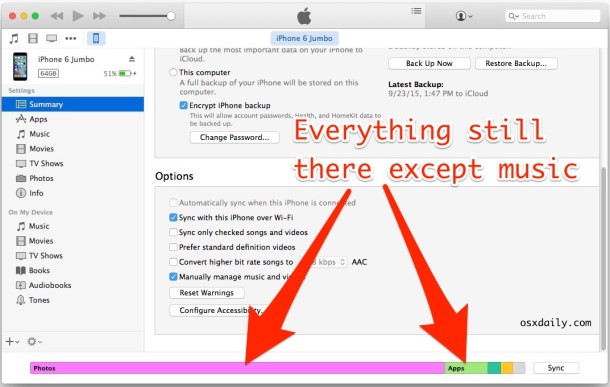
As you can see in the screen shots, there are many GB of photos and other data on the device, none of which has been touched despite clicking the dreaded “Erase and Sync” button. Once again, only iTunes related media from the old iTunes library is removed. That means if you had a bunch of songs from an old computer on this device, they’ll be removed. One way around that scenario is to copy the music from the iPhone, iPod, or iPad to the computer first using a third party tool, importing that library into iTunes, then using the “Erase and Sync” option as outlined above. Another option is to copy sync data to be able to sync iTunes without losing anything.
Try it yourself, you’ll get the same effect. If you’re still worried about it, which is understandable given nobody actually wants to erase all their stuff just to sync iTunes, just back up your iPhone, iPad, or iPod touch first.
You’ll see this message if you’ve ever configured an iPhone on another computer and tried to connect it to another one. You’ll also see this message if you’ve restored a new iPhone or iPad from an older backup that was once synced with another computer, then tried to connect to a different computer with iTunes.
This message has been worded this way for as long as iTunes has been syncing with devices, but it really should be clarified to not sound as frightening.
By the way, if you actually do want to reset an iPhone back to factory settings and remove everything from it, you can do that too with these instructions.
Source: OSXDaily
Read more:
No comments:
Post a Comment