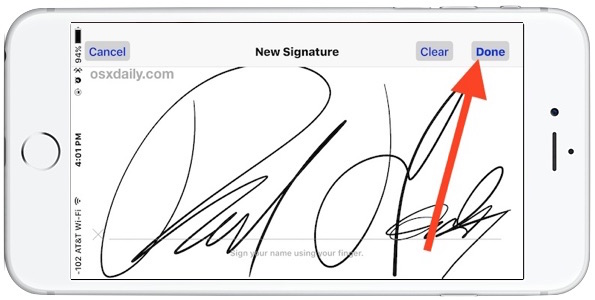
Have you ever had a contract, agreement, or service form emailed to your iPhone or iPad that you need to sign quickly? Perfect, because now you can digitally sign and return a document directly from the Mail app of iOS. The Mail signature feature lets you quickly sign a document attached to an email and send it back on it’s way without ever having to leave the mail app, the entire signing and returning process is very fast and easy thanks to the Markup feature set.
The Markup feature requires a modern version of iOS, meaning you’ll need iOS 9.0 or a later version installed on the iPhone, iPad, or iPod touch. The rest is easy and handled in the email client, so if you want to try it out yourself just email yourself a PDF file, an image, or another document that could be signed – for testing purposes it doesn’t actually need to be an official contract or anything, as the Markup feature works with nearly all mail attachments. And yes, this works not only with attachments sent to you, but also to attachments you want to send out. Read on to learn how to use this great feature.
How to Digitally Sign & Return Documents in Mail for iOS
Assuming you have an attachment document to sign in an email on the iOS device, here’s what you do to digitally sign the document and send it out quickly:1. Open the email containing the document to sign, tap on the document attachment as usual to preview it within the Mail app (the document can be PDF or otherwise)
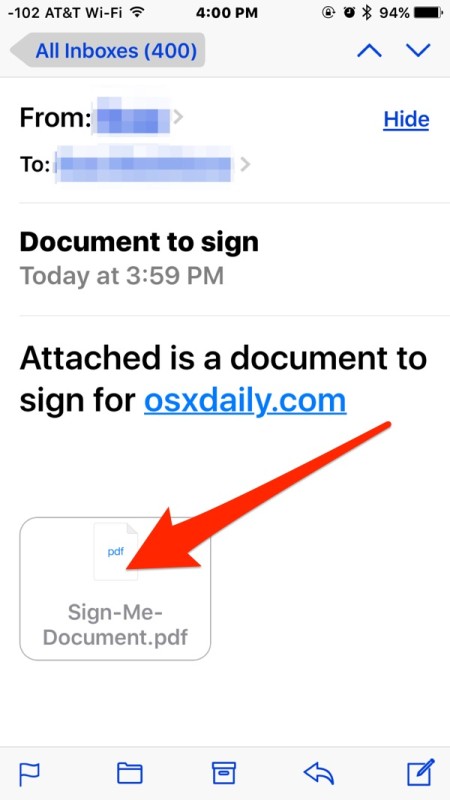
2. Tap on the Signature button in the lower right corner of the Markup preview

3. Use a finger on the touch screen to sign the document as usual, then tap on “Done”
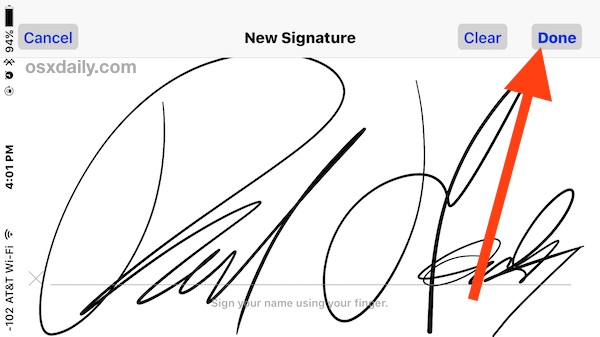
4. Place the digital signature into the appropriate location on the document to sign, you can resize the signature if necessary by using the blue buttons to grow or shrink the signature, then tap on “Done” when finished to insert the signed document back into the same email as a reply

5. Write the email reply as appropriate and tap the “Send” button to send the freshly signed document back on it’s way to the original sender
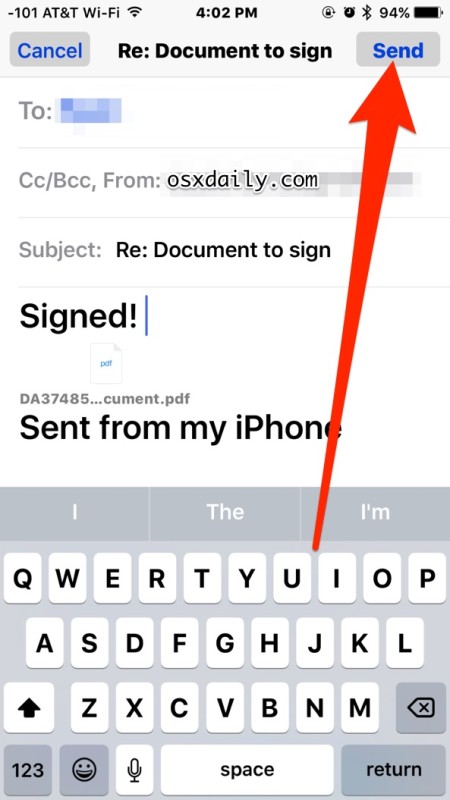
Is that easy or what? No need to print anything, no need to scan anything, and there’s no need to use the signature feature on the Mac either, the entire process can be handled in iOS. The document can be signed and returned in just a few seconds.
This is undeniably useful for iOS users of all sorts, but particularly for those who are out and about with their iPhone frequently and receive an agreement to sign and return. Whether it’s a work contract, a health insurance form, billing order, mortgage, deed, lease agreement, a non disclosure agreement, you name it and you can sign it quickly from iOS and return it faster than ever.
And yes, in case you were wondering, you can also attach a document to a fresh email, sign that, and send it on it’s way too, so you don’t have to just sign and return documents attached to existing emails. This means that if you have a PDF document attachment you saved to iCloud you could attach and sign that using the same markup feature as well.
Of course if you don’t have the latest versions of iOS, you can rely on the Mac to use a very similar feature and digitally sign documents using the Mac Trackpad in OS X. The Mac approach is just as effective, and much earlier versions of the Mac Preview app even support scanning a signature with the Mac camera, meaning no matter what era of Apple hardware you’re using, you should find a solution for signing documents electronically and then returning them quickly, without ever having to use a printer, fax machine, or scanner.
Source: OSXDAILY
Read more:
How to Transfer PDF Files to iPad/iPhone Freely
No comments:
Post a Comment