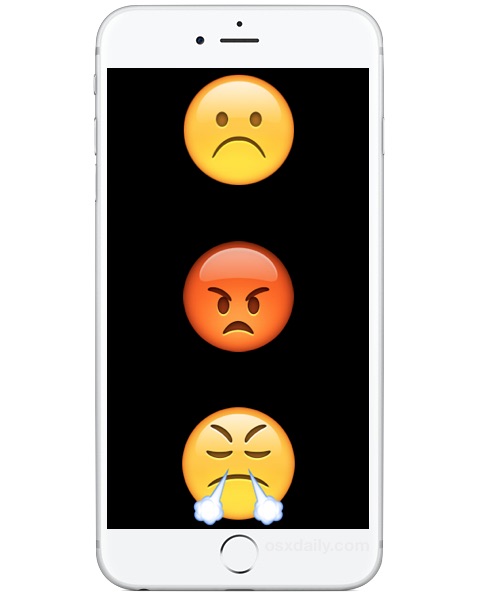
Every once in a while an awful bug is discovered that can crash an iPhone, render it nearly useless, or rarely, worse. The worst scenario applies here, because it turns out you can completely destroy an iPhone and make it inoperable by simply changing the devices date to a specific time and date far in the past.
We’re going to show you how this date trick works to destroy an iPhone so that you can avoid it yourself. Absolutely do not try this yourself, do not set the iPhone clock to January 1 1970 under any circumstances, it will break any iPhone. It will supposedly also brick any iPad or iPod touch as well, so do not try it on any iOS device.
Do not try this yourself, you will ruin the iPhone. That can’t be made more clear, if you try this, you will ruin the iPhone. In other words, do not try this yourself with any iPhone that you care about, unless you don’t mind sending it back to Apple for repair. Doing this will destroy the iPhone and make it inoperable. That means you won’t be able to use the iPhone at all, it will be broken. So we repeat, again, do not try this yourself. Do not try this at home. Do not try this with your iPhone. Do not try this with your friends or anyone elses iPhone. And most importantly, don’t be fooled into trying this by someone else, as there are several ridiculous pranks in the form of various claims circulating on the internet as to what happens if you set the iPhone date far into the past – don’t do it, it breaks the iPhone. This is often referred to as a bricked phone, because the iPhone becomes as useful as brick.
Do Not Try This, It Will Brick the iPhone
What not to do: All that is required to brick the iPhone is to set the clock back to January 1, 1970. This is done through the Settings app > General > Date & Time, disabling Automatic, and setting the clock manually to January 1 1970. Then, turn the iPhone off and again or force restart it. The iPhone, iPad, or iPod touch is now bricked. That’s it. The iPhone then boots back up and gets stuck on an Apple logo screen, unable to do anything else. It’s completely stuck and the device becomes unusable.Don’t do this:
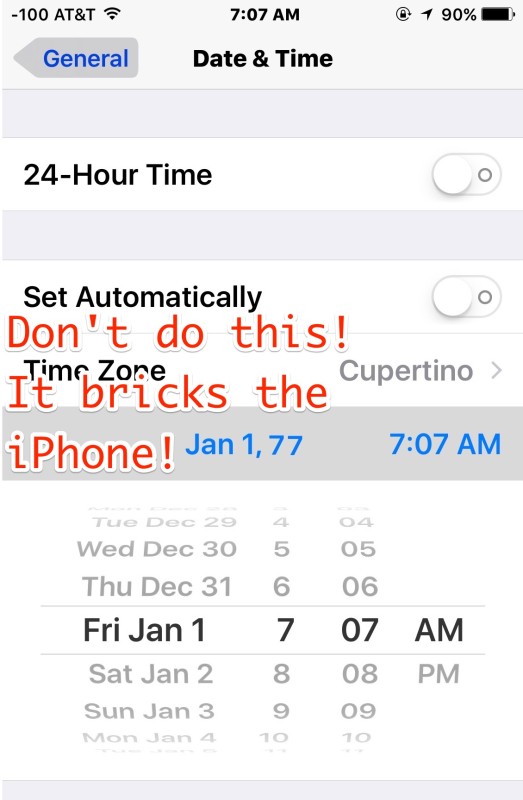
You’ll get stuck on this, the iPhone becomes useless:
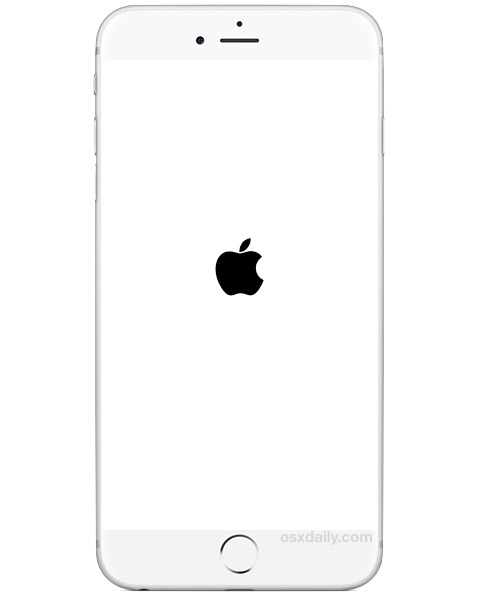
This is quite obviously a bad bug, and though it’s unlikely that average users will attempt to set their iPhone clock back to the Woodstock era, there have been various pranks and claims surfacing on the internet that try to trick people into setting their clock way back into the 1970’s. Don’t fall for it.
Help, My iPhone is Bricked By the 1970 Date Bug! What Do I Do?
Apparently there is one reliable way to remedy this bug if your iPhone has turned into a brick because of the date: take the iPhone to Apple for repair. That’s it, definitively this works, and Apple will take care of it – apparently what they do is reset the battery, which fixes the clock… which leads us to the next possible method.Another approach to fix the brick date bug, if you have the tools, screwdrivers, and patience to do it, is to open the iPhone up and disconnect the battery briefly, then re-connect the battery and put the iPhone back together. This works because it resets the internal clock on the iPhone away from the 1st of January 1970 Unix epoch brick date. That is obviously not going to be a solution for everyone, however.
Some users report that placing another active SIM card into the iPhone can make it work again as well, but given the uncertainty of that it would not be advised to rely on the SIM card approach to fix the bricked iPhone.
Interestingly enough, the typical method of fixing an iPhone stuck on the Apple logo with DFU restore does not work, which is why the iPhone must be taken into an Apple store to fix.
So, now that you’re aware of this awful bug, whatever you do, don’t try this at home with any of your iOS devices! If you happened to encounter this bug or did it anyway, let us know in the comments what method you used to resolve the problem!
Source: OSXDaily
Read more:
How to Factory Reset iPhone (Any Generation)
No comments:
Post a Comment