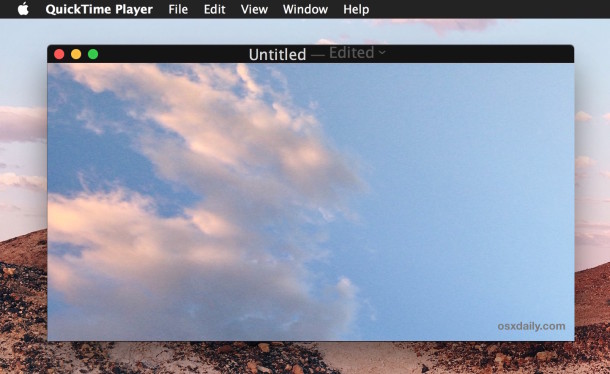
Have you ever had a video that was recorded vertically or sideways, and you wish it was orientated either horizontally or otherwise rotated? This is often the case with videos recorded on iPhone or Android phones shot with the notorious Vertical Video Syndrome, but the technique we’ll demonstrate works to flip or rotate any movie, even if it’s not from a smartphone.
Perhaps the best part of this is that with Mac OS X you can easily and quickly rotate any video or movie file without requiring any added software to do so, as the feature is built directly into the OS X video viewing app QuickTime. It doesn’t matter if the video has been recorded as 4K, HD, or standard, slow motion or regular speed, or whether it’s your own video or another movie file from elsewhere.
How to Rotate or Flip Videos in Mac OS X
This works to rotate or flip any video or movie file in Mac OS X, the newly rotated video will be saved as a new video file and will not override the existing movie unless you give it the same name.1. Open the video or movie file you wish to rotate into QuickTime Player in Mac OS X
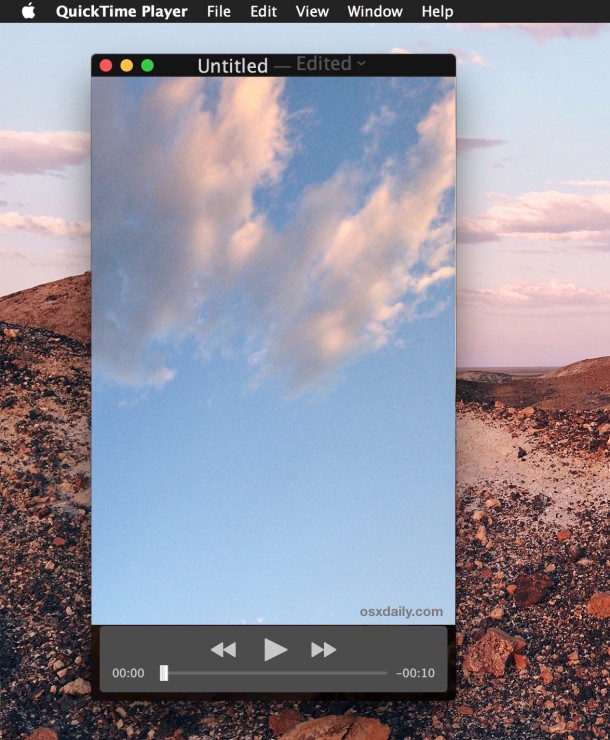
2. Go to the “Edit” menu and choose one of the following rotation options for the video:
- Rotate Left (90 degrees)
- Rotate Right (90 degrees)
- Flip Horizontal
- Flip Vertical
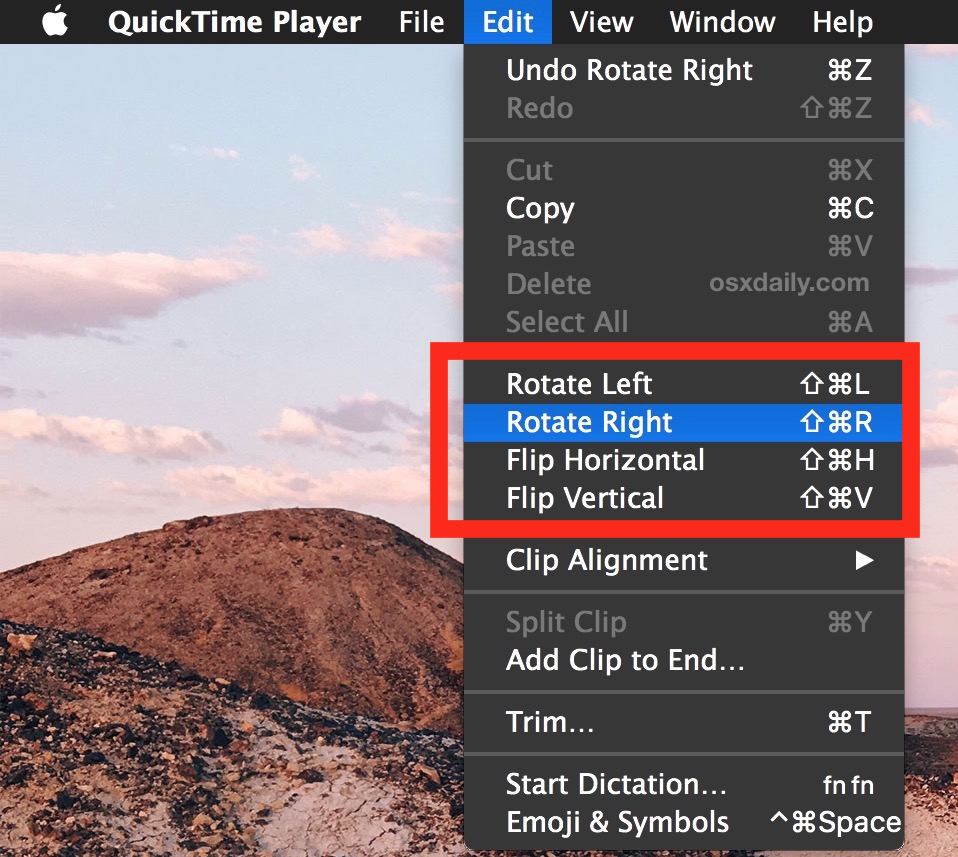
3. Save the newly edited rotated video as usual by hitting Command+S or by going to File and “Save”
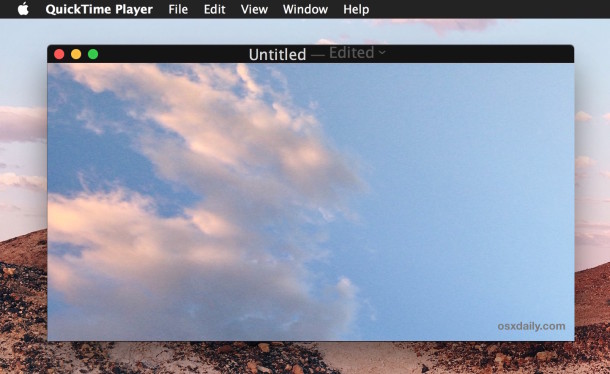
As you may have guessed, to rotate a video 180 degrees or 270 degrees, you’d simply apply the 90 degree rotation two or three times.
The newly saved video will be have the orientation defined in the prior save process, whereas the original video will be preserved with whatever orientation it had to begin with (vertical or horizontal, flipped or not).
This is a handy trick if you come across a video that is recorded the wrong way with orientation off, as is sometimes the case with movies captured from cameras and smartphones, and it offers a simple way to correct any video file that is wrongly arranged or would just be better viewed in another orientation.
Certainly a nice feature for flipping and re-orientating videos, though unless you’re an avid videographer it may get less use than rotating pictures which are frequently situated wrongly as well.
Source:OSXDaily
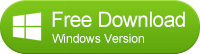
No comments:
Post a Comment