Three years after Apple broke away from bundling Google Maps into iOS, its replacement, Apple Maps, is finally getting proper public transit directions. Users were forced to rely on third-party apps such as Citymappper or Google Maps in order to get around.
The added functionality is part of Apple's iOS 9 update for iPhone, iPad and iPod touch.
Using transit directions is similar to the walking or driving directions that've been in Apple Maps from the beginning. You start by searching where you want to go followed by tapping on the navigation button.
Along the top of the screen you'll find three modes of transportation: Driving, Walk, and Transit. Selecting Transit will display the quickest route by default, just as it does when selecting walking or driving.
You can preview the default route by tapping on it, just as you would directions for any other mode of transportation, or view alternative suggestions by tapping on the More Routes link (highlighted above). This link is also where you go when you want to customize the types of public transmit you want Maps to return, along with setting a custom departure or arrival time should you want to plan ahead by selecting Options in the top-right corner of the screen.
At launch, transit directions will be limited to select cities. Apple has posted a list of those cities here.
- Tutorial on how to backup and restore Android devices.
- Apple announces ‘Move to iOS’ app on iOS 9
- Guide on How to Sync iPhone 4/4s to iPhone 6/6plus
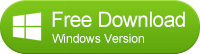
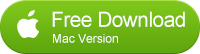

No comments:
Post a Comment