Though updating to iOS 9 has gone well for most users, some iPhone, iPad, and iPod touch owners have discovered their battery is draining faster than usual, and now iOS 9 has given them a reduced battery life. That’s rather frustrating if it impacts you, but much like how iOS 9 slows down some devices but not others, the battery life issue is not a universal experience.
Fortunately, there are some universal solutions to battery draining problems, so if you’ve discovered battery life has reduced after updating to iOS 9, read on to help resolve the issue.
1: Wait! If you just updated to iOS 9…
Keep in mind that if you just updated to iOS 9 (or any other iOS) and have existing data on your device, then iOS features like Spotlight must complete indexing of the iPhone, iPad, or iPod touch. This can take anywhere from a few minutes to many hours, depending on how much stuff you have on your device, and how often you use it, so if you have just updated to iOS 9 moments ago and have discovered the battery life is draining inordinately fast, consider just letting it sit for a while and seeing if the battery drain resolves itself. Sometimes it does, if a day passes and it’s still in bad shape, then you can start making adjustments.
2: Turn Down Screen Brightness
One of the single biggest adjustments you can make to improve battery life of any iPhone or iPad is to reduce the screen brightness. The easiest way to do this is through the Control Center:
Swipe up from the bottom of the screen to bring up Control Center, then adjust the brightness slider towards the left – the less bright the screen is, the longer the battery will last
This makes a very noticeable difference, so don’t discount it. The lower the screen brightness, the better the battery will be, but obviously you’ll need to find a happy medium so that you can use and read your screen without it being a total battery hog.
3: Disable Location Services You Don’t Need or Use
Using location services and GPS is heavy on the battery, thus reducing app usage of those features can improve battery life:
Open Settings, go to Privacy, choose Location Services, and adjust each app to the settings appropriate for how you use them – setting to “Never” or “While Using” as needed
You can also turn off ALL location services but that is strongly not recommended, as apps like Weather, Maps, and Siri all rely on obtaining your location data to work properly. If you deny all location functionality, you’ll lose many features on device, so it’s better to be specific about what to disable and what to leave on.
4: Ditch Background App Activity
Background App Refresh is a well intentioned feature, but in practice it often slows down devices and causes unnecessary battery drain by generating activity in applications that aren’t actively in use. It’s a matter of opinion, but personally I turn this feature off on every iOS device I own, I’d rather have improved battery life and performance than some apps doing stuff in the background.
Open Settings and go to to “General”, choose “Background App Refresh” and turn the top switch to the OFF position to disable the feature
Most users don’t notice any difference with having this turned off in terms of how apps function, but users do tend to notice a speed increase and an improvement to battery life.
5: Reboot
Finally, sometimes after it has been a while after an update, a hard reboot can often resolve strange issues ranging from weird behavior to minor issues with battery life caused by some errant process.
The simplest way to force a reboot is to hold down the Home button and Power button until the iPhone, iPad, or iPod touch restarts itself, as demonstrated by the Apple logo appearing on screen. The device will boot itself back up to the home screen, ready to be used again.
Those are some of the better general changes you can make to improve battery life in general, but iOS 9 also has improved battery handling features which help you drill down what exactly is eating battery life. Accessible from the Settings app > Battery section, this can be a helpful tool to reveal what is eating battery and why. In the same battery section is also the new Low Power Mode button, and while it undoubtedly improves battery to have that enabled, leaving it on all the time is not really practical as it reduces power consumption, device power, and disables a lot of features you may want to keep using.
Finally, keep in mind you can always downgrade iOS 9 to iOS 8.4.1, though the window of opportunity for that is likely closing soon, which means you’d be stuck on iOS 9 or iOS 9.1.
Have you noticed battery life draining in iOS 9 on an iPhone, iPad, or iPod touch? Maybe your battery life is better with iOS 9 too? Let us know in the comments, and if you have any tricks or tips, share those too!
Source: OSXDaily
You can follow Syncios on Twitter, Facebook for more tips and tricks. Recommend: if you would like to backup your iPhone/iPad/iPod Touch data to the PC, just go here to learn more. Simply download the free version and have a try, it can transfer data between iOS device and PC freely and easily.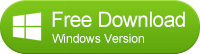

No comments:
Post a Comment