With the iPhone 6 Plus and the new 6s Plus, you have the ability to use the home screen in landscape mode (with the iPhone held horizontally) or in portrait mode (the iPhone held vertically).
Given the preponderance of vertically-shot videos, you may not want the home screen to switch when your iPhone is in a horizontal position. Sure, it’ll move to a vertical position when you move your phone, but maybe you have your reasons for wanting the home screen to not switch at all. (Because annoying).
Or maybe you’re like me and you want the home screen to switch between landscape and portrait, but it seems stuck on portrait. It won’t switch anymore.
(To help you decide: Some Apple apps, like Contacts and Mail, display a two-pane interface when in landscape mode. Other apps, like Music and Activty, seem to work only in portait mode.)
You can use the orientation lock in Control Center (swipe up from the bottom of the screen), but there's another way to do it. It’s actually not an intuitive setting to adjust, so don’t feel bad if you haven’t figured it out on your own. Also, if you want to turn off landscape switching, know that it comes with a compromise, as you’ll learn about in the steps below.
Turn on/off landscape switching
1. Tap the Settings app.
2. Tap Display & Brightness.
3. In the list of settings, look for Display Zoom. Under that heading, you should see View. Tap it.
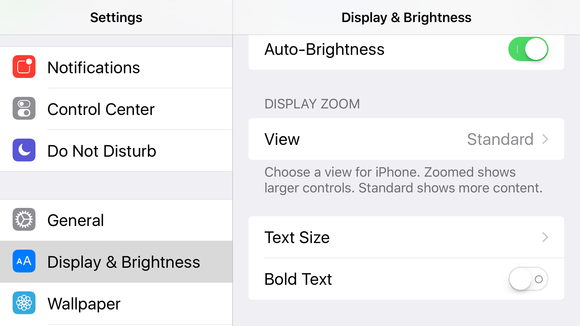
4. You will find two tabs to select:
- If you select Standard, this will allow your home screen to switch between landscape and portrait modes. If this is want you want, tap Standard.
- If you select Zoomed, this will turn off landscape switching, but everything on your iPhone Plus screen will appear just a bit bigger. If you’re OK with that, tap Zoomed.
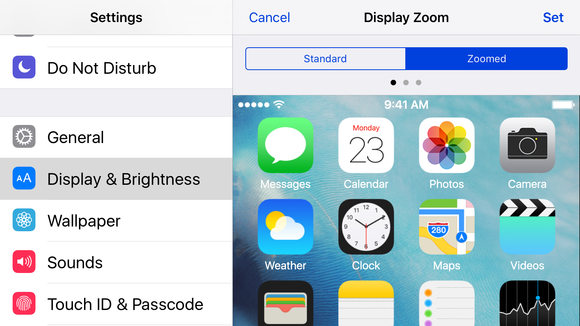
Source: Macworld
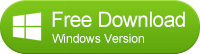
No comments:
Post a Comment